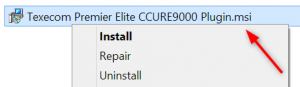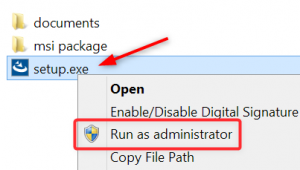Texecom Premier Elite Driver for CCURE9000 V2.50 to V2.70
Software
The software package includes all documentation, an msi installer and a setup.exe installer version.
Texecom Premier Elite CCURE9000 Plugin V1.2.0.1
Information
Check the release notes for more information on changes.
Installation
The plugin uses an updated database. Uninstall older plugins before installing this new version.
- Stop the CCURE9000 Services
- Make sure the Server Configuration Application is closed (it keeps a lock on the driver files)
- Uninstall the older plugin
- DO NOT DROP the database tables, otherwise you will lose your configuration.
- Install the new plugin
- Open the Server Configuration Application
- Start the CCURE9000 services
- Open the CCURE9000 Administration Client
- Open each elite panel and set the Zone Monitoring appropriately
- Enable/Disable Zone Monitoring
- Save the panel
- Start the Texecom Service
Disabling Zone Monitoring
When disabling Zone Monitoring on a panel where monitoring is active:
- For resetting on a single panel, disabled the panel, save, then enable it again to initiate the new setting.
- Or stop and start the Texecom driver for a system-wide initialisation of monitoring configuration
Avoiding UAC issues
When performing the installation on a system that has User Account Control (UAC) activated, you need to run the installer as an administrator.
But this is not possible by default from an msi installer package:
There is a setup.exe containing the same msi installer inside of it, so you can run the installation as admin.
You can also run the msi installer manually from an Administrative command prompt to force it to run with admin privileges.
If not launched as an admin, the installer will fail due to missing access rights: